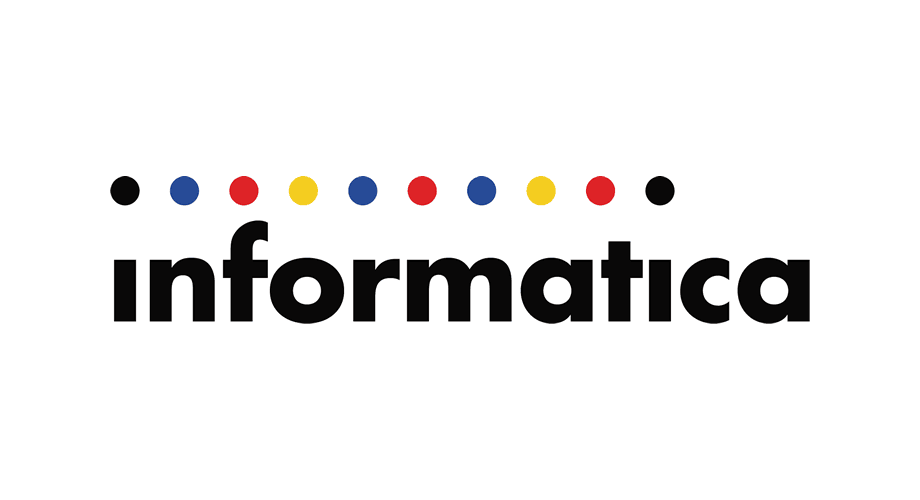infacmd commands reference guide
infacmd is a command line program that allows you to administer domains, users, and services. Use infacmd
to administer the following objects and services:
- Application services and processes. Create, enable, disable, remove, and get the status of application
services and the associated service processes. Ping services. List services and the nodes that run them.
Update service processes and service process options. You cannot use infacmd to create services of a
previous version. - Domain gateway. Update the gateway node connectivity information.
- Domains. Link domains and remove domain links. Change the domain administrator password. Update
domain options. Add and remove service levels. - Folders. Create, move, list, update, and remove folders. Move objects between folders.
- Grids. Create and remove grids. List nodes in a grid.
- Licenses. Add, remove, assign, unassign, and list licenses. Show license information.
- Log events. Get and purge log events. Get session and workflow logs. Convert log files from binary to
text format. - Nodes. Update, ping, shut down, and remove nodes. List node names and options. Update the node role.
Add, enable, list, disable, and remove node resources. Change a node from a gateway node to a worker
node or from a worker node to a gateway node. Calculate the CPU profile for a node. - Users. Create and remove users. Reset user passwords. Subscribe to and unsubscribe users from alerts.
Assign users permission on objects. Enable user account lockout and unlock user accounts.
Running Commands
Invoke infacmd from the command line. You can issue commands directly or from a script, batch file, or other program.
To run infacmd commands:
- At the command prompt, switch to the directory where the infacmd executable is located. By default, infacmd installs in the following directory of the Informatica services installation:
- [Informatica installation directory]/isp/bin
- You can also install infacmd from the Informatica Installation DVD.
- Enter infacmd on Windows or infacmd.sh on UNIX followed by the plugin ID, the command name, and the required options and arguments. The command names are not case sensitive. For example:
- infacmd(.sh) plugin_ID CommandName [-option1] argument_1 [-option2] argument_2…Command Options
When you run infacmd, you enter options for each command, followed by the required arguments. For example, most commands require that you enter the domain name, user name, and password using command options. Command options are preceded with a hyphen and are not case sensitive. Arguments follow the option.
To enter an argument that is preceded with a hyphen, enclose the argument in quotation marks using the backslash (\) as an escape character before each quotation mark. For example, the following command writes the log for the mapping run with the job ID “-qnLI7G_TEeW9olHBkc9hoA” to the file “MyLog.log” within the infacmd directory on Windows:
infacmd ms GetRequestLog -dn MyDomain -sn MyDIS -un AdminUser -pd password -id \”- qnLI7G_TEeW9olHBkc9hoA\” -f MyLog.log
If you omit or incorrectly enter one of the required options, the command fails and infacmd returns an error message.
You can use environment variables for some command options with infacmd. For example, you can store the default user name and password for a domain as environment variables so that you do not have to enter them using command options. Configure these variables before you use infacmd.
infacmd Return Codes
The infacmd program indicates the success or failure of a command with the following return codes:
- 0 indicates that the command succeeded.
- -1 indicates that the command failed.
infacmd options
createFolder: Creates a folder in the domain.
getFolderInfo: Gets folder information.
listFolders: Lists the folders in the domain.
moveFolder: Moves a folder.
moveObject: Moves an object to another folder.
removeFolder: Removes a folder from the domain.
updateFolder: Updates the folder description.
createGrid: Creates a grid in the domain and assigns nodes to the grid.
listGridNodes: Lists the nodes assigned to a grid.
removeGrid: Removes a grid from the domain.
updateGrid: Updates the list of nodes assigned to a grid.
convertLogFile: Converts binary log files to text format, XML files, or readable text on the screen.
convertUserActivityLogFile: Converts user activity binary log files to text format, XML files, or readable text on the screen.
getLastError: Gets the most recent error messages for an application service running on a node.
getLog: Gets log events.
getSessionLog: Gets log events for the most recent run of a session.
getUserActivityLog: Gets user activity logs.
getWorkflowLog: Gets log events for the most recent run of a workflow.
purgeLog: Purges log events.
addDomainNode: Adds a node to the domain.
addNodeResource: Adds a custom file or directory resource to a node.
disableNodeResource: Disables an Informatica resource.
enableNodeResource: Enables an Informatica resource.
getNodeName: Returns the name of a domain node.
getSystemLogDirectory: Returns the system log directory path.
listNodeOptions: Lists general properties for a node.
listNodeResources: Lists all resources defined for a node.
listNodeRoles: Lists all roles on a node in the domain.
listNodes: Lists the nodes in the domain.
printSPNAndKeytabNames: Prints SPN and keytab names.
removeNode: Removes a node from the domain.
removeNodeResource: Removes a resource from a node.
shutdownNode: Shuts down a node.
switchToGatewayNode: Converts an existing worker node to a gateway node.
switchToWorkerNode: Converts an existing gateway node to a worker node.
unassociateDomainNode: Disassociates a node in a domain from its address.
updateNodeOptions: Updates node general properties.
updateNodeRole: Updates the role on a node in the domain.
disableService: Disables the application service corresponding to the service name.
enableService: Enables the application service corresponding to the service name.
getServiceOption: Gets the value of a service property for a PowerCenter Integration Service, PowerCenter Repository Service, SAP BW Service, or Web Services Hub.
getServiceStatus: Gets the status of an application service.
listServiceNodes: Lists the nodes or grid assigned to a service.
listServices: Lists the services in the domain.
removeService: Removes an application service from the domain.
addGroupPrivilege: Assigns a privilege to a group in the domain.
addRolePrivilege: Assigns a privilege to a role in the domain.
addUserPrivilege: Assigns a privilege to a user in the domain.
addUserToGroup: Adds a native or LDAP user to a native group in the domain.
assignGroupPermission: Assigns a group permission on an object.
assignRoleToGroup: Assigns a role to a group for a domain or an application service.
assignRoleTouser: Assigns a role to a user for a domain or an application service.
assignUserPermission: Assigns a user permission on an object.
createGroup: Creates a group in the native security domain.
createRole: Creates a custom role in the domain.
createUser: Creates a user account in the native security domain.
disableUser: Disables a user account in the domain.
editUser: Edits the general properties for a user account in the native security domain.
enableUser: Enables a user account in the domain.
listAllGroups: Lists all the groups in the native security domain.
listAllRoles: Lists all roles in the domain.
listAllUsers: Lists all user accounts in the domain.
listGroupPermissions: Lists group permissions on an object.
listGroupPrivileges: Lists privileges assigned to a group in the domain.
listGroupsForUser: Lists groups for a user.
listRolePrivileges: Lists privileges assigned to a role in a domain.
listSecurityDomains: Lists the native and LDAP security domains in the domain.
listServicePrivileges: Lists the privileges for a domain or an application service.
listUserPermissions: Lists the domain objects on which a user has permissions.
listUserPrivileges: Lists privileges assigned to a user in the domain.
migrateUsers: Migrates users from one security domain to another.
removeGroup: Removes a group from the native security domain.
removeGroupPermission: Removes a group permission from an object
removeGroupPrivilege: Removes a privilege from a group in the domain or from a group in an application service within the domain.
removeRole: Removes a custom role from the domain.
removeRolePrivilege: Removes a privilege from a role in the domain or from a role in an application service within the domain.
removeUser: Removes a user account from the native security domain.
removeUserFromGroup: Removes a native or LDAP user from a native group in the domain.
removeUserPermission: Removes a user permission from an object
removeUserPrivilege: Removes a privilege from a user in the domain or from a user in an application service within the domain.
resetPassword: Resets the password for a user in the domain.
unassignRoleFromGroup: Removes a role from a group for a domain or an application service.
unassignRoleFromUser: Removes a role from a user for a domain or an application service.
SyncSecurityDomains: Synchronizes users and groups in a security domain with the users and groups in the LDAP directory service.
addNameSpace: Adds the new Namespace/security domainin the LDAP configuration
deleteNameSpace: Deletes the existing Namespace of given name.
exportUsersAndGroups: Exports native users and groups to an XML file.
importUsersAndGroups: Imports native users and groups into the domain.
listLDAPConnectivity: Lists the connection information for an LDAP server.
setLDAPConnectivity: Sets up the connection to an LDAP server.
updateNameSpace: Updates the existing Namespace. It takes user and group fiters and it will update the existing filters if provided
disableServiceProcess: Disables the service process on a specified node.
enableServiceProcess: Enables a service process on a specified node.
getServiceProcessOption: Gets the value for a property on a PowerCenter Integration Service process running on a node.
getServiceProcessStatus: Gets the status of an application service process on a node.
updateServiceProcess: Updates the values of the PowerCenter Integration Service process options.
addDomainLink: Adds a link to the domain.
addServiceLevel: Adds a service level.
exportDomainObjects: Export Domain Objects
importDomainObjects: Import Domain Objects
listDomainLinks: Lists the domains to which the local domain can connect.
listDomainOptions: Lists general properties of the domain.
listServiceLevels: Lists the service levels defined for the domain.
removeDomainLink: Removes a linked domain.
removeServiceLevel: Removes a service level.
updateDomainOptions: Updates domain general properties.
updateServiceLevel: Updates service level properties.
version: Product version.
addLicense: Adds a license to the domain.
assignLicense: Assigns a license to an application service.
assignedToLicense: Lists the services assigned to a license.
listLicenses: Lists the licenses in the domain.
removeLicense: Removes a license the domain.
showLicense: Displays license details.
unassignLicense: Removes a license from an application service.
updateLicense: Updates license information for the domain.
createRepositoryService: Creates a PowerCenter Repository Service in the domain.
listRepositoryLDAPConfiguration: Lists the connection information for an LDAP server.
setRepositoryLDAPConfiguration: Updates the LDAP server configuration options for a PowerCenter repository.
updateRepositoryService: Updates or creates service options for the PowerCenter Repository Service.
createIntegrationService: Creates a PowerCenter Integration Service in the domain.
updateIntegrationService: Updates the configuration properties for the PowerCenter Integration Service.
assignDefaultOSProfile: Assign a default operating system profile to a user or group.
createOSProfile: Creates an operating system profile in the domain.
listDefaultOSProfiles: List the default operating system profiles for the given user or group.
listOSProfiles: Lists the operating system profiles in the domain.
removeOSProfile: Removes an operating system profile from the domain.
unassignDefaultOSProfile: Remove the default operating system profile that is assigned to a user or group.
updateOSProfile: Updates properties for an operating system profile in the domain.
ping: Pings a domain, service, domain gateway host, or node.
runCpuProfile: Calculates the CPU profile for a node.
updateGatewayInfo: Updates gateway node connectivity information in the domains.infa file.
assignRSToWSHubService: Associates a PowerCenter repository with a Web Services Hub in the domain.
createWSHubService: Creates a Web Services Hub in the domain.
unassignRSWSHubService: Disassociates a PowerCenter repository from a Web Services Hub in the domain.
updateWSHubService: Updates a Web Services Hub in the domain.
assignISToMMService: Assigns the associated PowerCenter Integration Service to a Metadata Manager Service.
createMMService: Creates a Metadata Manager Service in the domain.
unassignISMMService: Disassociates a PowerCenter Integration Service from a Metadata Manager Service.
updateMMService: Updates or creates the service options for a Metadata Manager Service.
addConnectionPermissions: Assigns connection permissions to a user or a group.
createConnection: Defines a connection and the connection options.
generateHadoopConnectionFromHiveConnection: Generates Hadoop connection from Hive pushdown connections.
listConnectionOptions: Lists options for a connection.
listConnectionPermissions: Lists the permissions that a user or group has for a connection.
listConnectionPermissionsByGroup: Lists all groups that have permissions on a connection and lists the type of permissions.
listConnectionPermissionsByUser: Lists all users that have permissions on a connection and lists the type of permissions.
listConnections: Lists each connection type and the connection object names for each connection type.
removeConnection: Removes a connection from the domain.
removeConnectionPermissions: Removes connection permissions for a user or a group.
renameConnection: Renames a connection.
setConnectionPermissions: Assigns permissions on connection to a user or a group after removing previous permissions.
updateConnection: Updates a connection.
associateHadoopConnections: Associate connections with a hadoop cluster
createHadoopConnection: Create a hadoop connection
listHadoopClusters: List available hadoop cluster configurations
listHadoopConnections: List connections associated with this hadoop cluster
updateHadoopConnections: Update connections pointing to a hadoop cluster with cluster properties
createSAPBWService: Creates an SAP BW Service in the domain.
updateSAPBWService: Updates the service and service process options for the SAP BW Service.
addAlertUser: Subscribes a user to alert notification emails.
listAlertUsers: Lists users that subscribe to alerts.
listSMTPOptions: Lists SMTP settings for the outgoing mail server.
removeAlertUser: Unsubscribes a user from alert notification emails.
updateSMTPOptions: Updates SMTP settings.
listMonitoringOptions: List monitoring general properties
updateMonitoringOptions: Updates general properties to monitor actions in the domain.
validateFeature: Validate the Feature against the Domain registry.
help
listPlugins