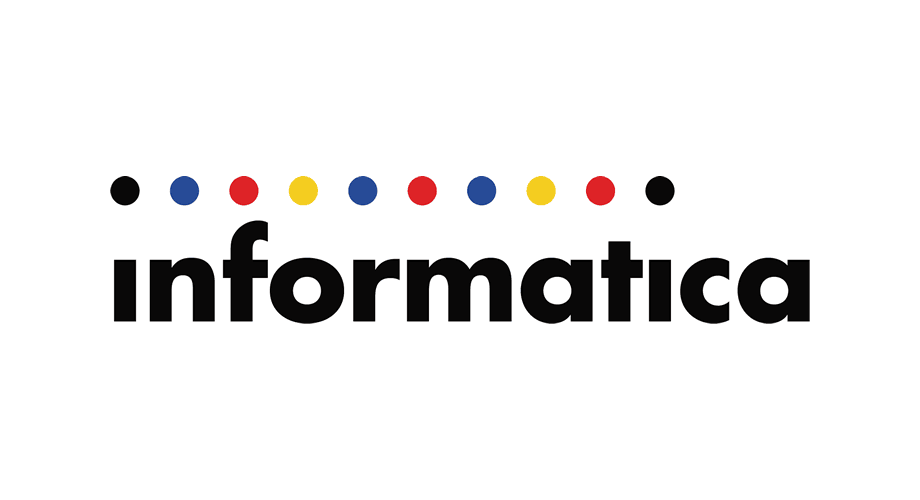Informatica administrator interview questions

Hi Guys,
Please check my photography website as well.
Click the image below to enter.
Informatica administrator interview questions
If you are an informatica administrator and been ask question about it in your job interview, we would love to hear them.
You can also test yourself on the question below.
Here is some sample question, please comment below your answer.
Let me know if any other question you been asked before or if you think the information is not up-to-date.
I am in process adding answers for those question, taking longer than expected.
Create a User
In this task, you create a user account that can log in to the Analyst tool.
- In the Administrator tool, click the Security tab.
- On the Security tab Actions menu, click Create User.
- Enter the following required fields:
- Login Name:
- Login name for the user account. The login name for
a user account must be unique within the security
domain to which it belongs.
The name is not case sensitive and cannot exceed
128 characters. It cannot include a tab, newline
character, or the following special characters:
, + ” \ < > ; / * % ? &
The name can include an ASCII space character
except for the first and last character. All other
space characters are not allowed.
- Login name for the user account. The login name for
- Password
- Password for the user account. The password can
be from 1 through 80 characters long.
- Password for the user account. The password can
- Confirm Password
- Enter the password again to confirm. You must
retype the password. Do not copy and paste the
password
- Enter the password again to confirm. You must
- Full Name
- Full name for the user account. The full name
cannot include the following special characters:
< > “
- Full name for the user account. The full name
- Login Name:
- Click OK.
You created a user account that, with the correct privileges, can log into application clients, such as the
Administrator tool or the Analyst tool.
A security domain is a collection of user accounts and groups in the Informatica domain.
The Informatica domain can have the following types of security domains:
Native Security Domain
The Native security domain contains the users and groups created and managed in the Administrator
tool. Informatica stores all credentials for user accounts in the Native security domain in the domain
configuration repository. By default, the Native security domain is created during installation. After
installation, you cannot create additional Native security domains or delete the Native security domain.
If the Informatica domain uses Kerberos authentication, the domain does not use the Native security
domain.
LDAP Security Domain
An LDAP security domain contains users and groups imported from an LDAP directory service. If the
Informatica domain uses LDAP or Kerberos authentication, you can create an LDAP security domain and
add users and groups that you import from the LDAP directory service.
When you install Informatica services and create a domain that uses native or LDAP authentication, the
installer creates the Native security domain but does not create an LDAP security domain. You can
create LDAP security domains after installation.
When you install Informatica services and create a domain that uses Kerberos authentication, the
installer creates the following LDAP security domains:
- Internal security domain. The installer creates an LDAP security domain with the name
_infaInternalNamespace. The _infaInternalNamespace security domain contains the default
administrator user account that you create during installation. After installation, you cannot add users
to the _infaInternalNamespace security domain or delete the security domain. - User realm security domain. The installer creates an empty LDAP security domain gives it the same
name as the Kerberos user realm you specify during installation. After installation, you can import
users from the Kerberos principal database into the user realm security domain. You cannot delete
the user realm security domain.
When you run command line programs in a domain that uses Kerberos authentication, the security
domain option defaults to the user realm security domain created during installation.
You create and manage LDAP security domains the same way, whether the Informatica domain uses
LDAP authentication or Kerberos authentication.
When you install and run the Informatica services, the installation is known as a node. The node becomes part of an Informatica domain. A domain is a grouping of one or more nodes. The domain forms the environment upon which the Informatica service processes run. … A gateway node can also be a master gateway node.
Integration service is used to read workflow information from the Informatica Repository.Integration services create one or more Integration services processes to manage Workflows. When we run a workflow, what the Integration service does is that it will locks the workflow, runs the workflow tasks, and sessions.
The Informatica PowerCenter data integration platform addresses data integrationinitiatives, including business intelligence, data warehousing, data migration and cloud application integration. It also can be used to leverage big data integration,data cleansing and master data management.
Create Database Connections
- In the Administrator tool, click the Manage tab.
- Click the Connections view.
- In the Navigator, select the domain.
- On the Navigator Actions menu, click New > Connection
Configuring Your Workflow Connections
- While in Workflow Manager, from the Connections list box, select Relational.
- From the Relational Connection Browser dialog box, select your connection Type and click and click New.
- Fill in the details within the Connection Object Definition dialog box.
- Open
- Close
- Restart
- Stop
- Abort
- Recover
- Cold Start
- Schedule
- UnSchedule
- get workflow log
- Get Run Properties
- Lunch Informatica PowerCenter Workflow Monitor
- Connect to the repository you want to stop the job.
- Connect to the integration your job run on.
- Browse to your folder
- Fins your job and right click on it, from the menu that open click “Stop”.
- Lunch Informatica PowerCenter Workflow Monitor
- Connect to the repository you want to abort the job.
- Connect to the integration your job run on.
- Browse to your folder
- Fins your job and right click on it, from the menu that open click “Abort”.
When we issue the STOP command on the executing session task, the Integration Service stops reading data from source. It continues processing, writing and committing the data to targets. If the Integration Service cannot finish processing and committing data, we can issue the abort command.
In contrast ABORT command has a timeout period of 60 seconds. If the Integration Service cannot finish processing and committing data within the timeout period, it kills the DTM process and terminates the session.
Emergency Bug Fix
SiteKey is a web-based security system that provides one type of mutual authentication between end-users and websites. Its primary purpose is to deter phishing.
The Informatica repository is a relational database that stores information, or metadata, used by the Informatica Server and Client tools. … The repository also stores administrative information such as usernames and passwords, permissions and privileges, and product version.
To backup and restore the Informatica repository
- Login into Informatica Administrator
- Under Manage tab, select Services and Nodes
- Expand your domain in the Domain Navigator panel
- Click on the repository you want to backup.
- On the right top side of the screen click on Action to expand its options.
- Mouse over the Repository Contents and sub task will open, click on Back Up….
- Follow the instruction in the pop up screen.