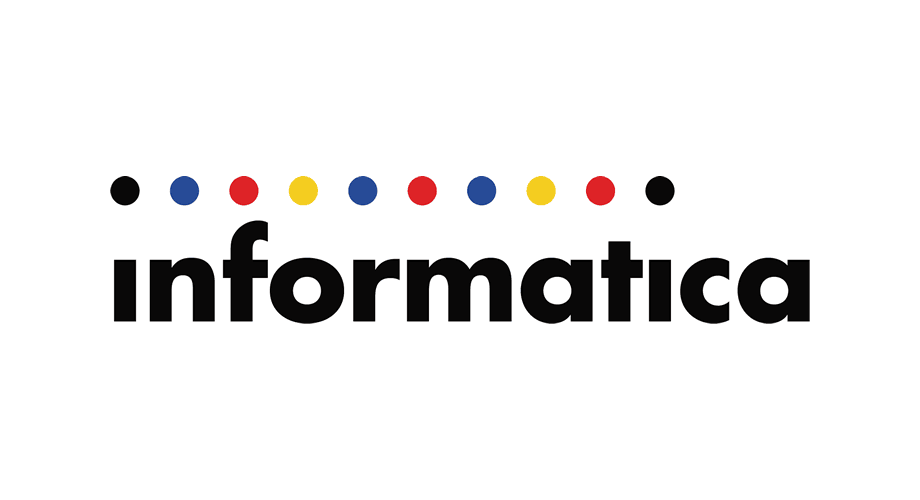Hi Guys,
Please check my photography website as well.
Click the image below to enter.
INFORMATICA 9.5.1 HF 2 Installation instruction
This page will show you how to install informatica server for version 9.5.1 HF2, please note that the installation for all other version are very similar, might be very small changes.
PRE INSTALLATION STEPS
1. make sure you have license key file.
2. make sure you have the following empty schema DB table with full permission, read/write.
- infadom (it can be any other schema as long as you know it)
INSTALLATION STEPS
1. log into Informatica account and change your folder to the installation files location.
2. run the command “./install.sh” (Linux installation) and follow the instruction.
Please advise, I have marked in red my answer, buy you might need other option.
Informatica.9.5.1> ./install.sh
OS detected is Linux
\***************************************************************************
\* Welcome to the Informatica 9.5.1 HotFix 2 Server Installer. *
\***************************************************************************
Before you continue, read the following documents:
* Informatica 9.5.1 HotFix 2 Installation Guide and Release Notes.
* B2B Data Transformation 9.5.1 HotFix 2 Installation, Configuration Guide and Release Notes.
You can find the 9.5.1 HotFix 2 documentation in the Product Documentation section at http://mysupport.informatica.com.
Configure the LANG and LC_ALL variables to generate appropriate code pages and
create and connect to repositories and Repository Services.
Do you want to continue? (Y/N)Y
Installer requires operating system Linux version 2.6 and later.
Current operating system Linux version 2.6.
Current operating system meets minimum requirements.
Select to install or upgrade:
1. Install or upgrade Informatica.
Select this option if the machine does not have Informatica services installed or if it has Informatica 9.5.0 or an earlier version installed.
2.Install or upgrade Data Transformation Engine Only.
Select this option to install or upgrade only Data Transformation Engine.
3.Apply Hotfix 2 to Informatica 9.5.1.
Select this option if the machine has Informatica 9.5.1 installed.
Enter the choice(1, 2 or 3):1
———————————————————–
Checking for existing 9.5.1 HotFix 2 product installation.
To verify whether the machine meets the system requirements for the Informatica installation or upgrade, run the Pre-Installation (i9Pi) System Check Tool before you start the installation or upgrade process. It is recommended that you verify the minimum system requirements.
Do you want to run the Pre-Installation System Check Tool (i9Pi) before you start the installation process (y/n)? (Default: n )
Do you want to continue the Informatica Server Installation (y/n) ?y
Select (G)UI mode (needs X Window support) or (C)onsole mode (G/C):c
Launching installer in console mode …
Preparing to install…
Extracting the JRE from the installer archive…
Unpacking the JRE…
Extracting the installation resources from the installer archive…
Configuring the installer for this system’s environment…
******************************************************************************************************
Installation Type – Step 1 of 7
******************************************************************************************************
[ Type ‘back’ to go to the previous panel or ‘quit’ to cancel the installation at any time. ]
Copyright (c) 1998-2013 Informatica Corporation. All rights reserved.
This Software is protected by U.S. Patent Numbers 5,794,246;
6,014,670; 6,016,501; 6,029,178; 6,032,158; 6,035,307; 6,044,374;
6,092,086; 6,208,990; 6,339,775; 6,640,226; 6,789,096; 6,820,077;
6,823,373; 6,850,947; 6,895,471; 7,117,215; 7,162,643; 7,243,110;
7,254,590; 7,281,001; 7,421,458; 7,496,588; 7,523,121; 7,584,422;
7,676,516; 7,720,842; 7,721,270; and 7,774,791,
international Patents and other Patents Pending.
Select to install or upgrade:
* 1->Install Informatica 9.5.1 HotFix 2.
Select this option to perform a full installation of Informatica 9.5.1 HotFix 2.
2->Upgrade to Informatica 9.5.1 HotFix 2.
Select this option to upgrade previous versions of Informatica products to Informatica 9.5.1 HotFix 2.
:1
******************************************************************************************************
Installation Pre-Requisites – Step 2 of 7
******************************************************************************************************
[ Type ‘back’ to go to the previous panel or ‘quit’ to cancel the installation at any time. ]
Verify the installation pre-requisites and complete the
pre-installation tasks before you continue.
Disk Space Requirement: 7 GB
Memory Requirement (RAM): 4 GB
Database Requirements
/=- Requires Oracle, IBM DB2, Microsoft SQL Server or Sybase ASE.
/=- Database user account must have permission to create and drop tables
and views and insert, update, and delete data.
Pre-installation Tasks
/=- Verify that you have a valid license key.
/=- Set up a Database user account for the domain configuration.
/=- Determine the port numbers to use for the node and domain services.
Press <Enter> to continue …
******************************************************************************************************
License Key – Step 3 of 7
******************************************************************************************************
[ Type ‘back’ to go to the previous panel or ‘quit’ to cancel the installation at any time. ]
Enter the license key file (default :- /license.key) :/infa_key/v951_Dev_PM.KEY
******************************************************************************************************
Installation Directory – Step 3 of 7
******************************************************************************************************
[ Type ‘back’ to go to the previous panel or ‘quit’ to cancel the installation at any time. ]
Enter the installation directory (default :- /Informatica/9.5.1) :/Informatica/9.5.1
******************************************************************************************************
Pre-Installation Summary – Step 4 of 7
******************************************************************************************************
[ Type ‘back’ to go to the previous panel or ‘quit’ to cancel the installation at any time. ]
Product Name : Informatica 9.5.1 HotFix 2 Services
Installation Type : Fresh Installation
Installation Directory : /Informatica/9.5.1
Disk Space Requirements
Required Disk Space : 5,379 MB
Available Disk Space : 187,159 MB
Press <Enter> to continue …
******************************************************************************************************
Installing – Step 5 of 7
******************************************************************************************************
[==================|==================|==================|==================]
[==================|==================|==================|==================]
[==================|==================|==================|==================]
[==================|==================|==================|==================]
******************************************************************************************************
Domain Selection – Step 5A of 7
******************************************************************************************************
[ Type ‘back’ to go to the previous panel or ‘quit’ to cancel the installation at any time. ]
* 1->Create a domain
2->Join a domain
:1
Enable Transport Layer Security (TLS) for the domain
* 1->No
2->Yes
:1
* 1->Enable HTTPS for Informatica Administrator
2->Disable HTTPS
:
Port: (default :- 8443) :
* 1->Use a keystore file generated by the installer
2->Use an existing keystore file
:
Generating keystore…
—
******************************************************************************************************
Domain Configuration Repository – Step 5B of 7
******************************************************************************************************
[ Type ‘back’ to go to the previous panel or ‘quit’ to cancel the installation at any time. ]
Configure the database for the domain configuration repository:
Database type:
* 1->Oracle
2->SQLServer
3->DB2
4->Sybase
:1
Database user ID: (default :- infadom) :
:1
User password: (default :- ) :
Configure the database connection
* 1->JDBC URL
2->Custom JDBC Connection String
:1
Database address: (default :- ) : <mydb>:<myport>
Database service name: (default :- ) :<MYDB>
Configure JDBC parameters
* 1->Yes
2->No
:1
Note:
If you using old schema, you will see that error, clean up infodom from all object and try again
JDBC parameters (default :- MaxPooledStatements=20;CatalogOptions=0;BatchPerformanceWorkaround=true) :
Warning !!! A domain is already configured for this database user.
Select Continue to overwrite the existing domain and
configure a new domain in the domain database.
Select OK to configure a domain using another database account.
Select a Choice
* 1->OK
2->Continue
:2
******************************************************************************************************
Domain and Node Configuration – Step 6 of 7
******************************************************************************************************
[ Type ‘back’ to go to the previous panel or ‘quit’ to cancel the installation at any time. ]
Enter the following information for the Informatica domain.
Domain name: (default :- ) : Domain_DEV
Node host name: (default :- ) : dev.org
Node name: (default :- ) : node01_DEV
Node port number: (default :- 5001) :
Domain user name: (default :- Administrator) :
Domain password: (default :- ) :
Confirm password: (default :- ) :
Display advanced port configuration page
* 1->No
2->Yes
:
Defining domain…
———-
Registering plugins…
——
Starting service…
—
Pinging domain…
———–
Adding license…
—
Pinging Administrator…
—
Pinging Administrator…
—
Pinging Administrator…
—
Pinging Administrator…
—
Pinging Administrator…
—
******************************************************************************************************
Post-Installation Summary – Step 7 of 7
******************************************************************************************************
Installation Status Success
The Informatica 9.5.1 HotFix 2 installation is complete.
For more information, see the debug log file:
/Informatica/9.5.1/Informatica_9.5.1_Services_HotFix2.log
Installation Type :Fresh Installation
Informatica Administrator Home Page::
http://dev:5004
Product Name: Informatica 9.5.1 HotFix 2 Services
Press <Enter> to continue …