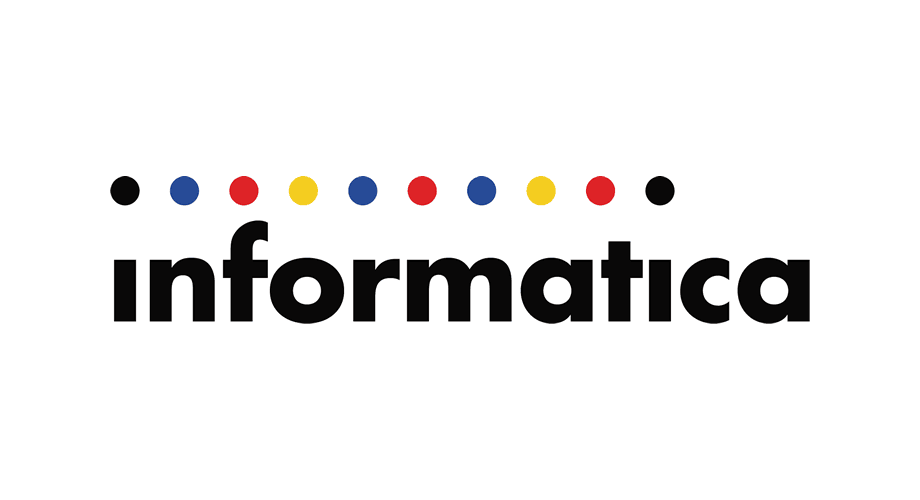pmpasswd – Encrypted Password
The pmpasswd utility is used to encrypt password so they are not stored as clear text on the command line
STEP 1 – Encrypt password
Let encrypt the password “MYPASSWORD” so we can use it later on, type the password as an argument to the pmpasswd utility, see example below.
informatica@myserver:/home/informatica # pmpasswd MYPASSWORD
Informatica PowerMart Password Encryption Utility, 64-bit
Copyright (c) Informatica Corporation 1996-2016
All Rights Reserved.
Encrypted string –>CyfbxEPMzImwL7lAYSfo6DwcWD0IO2nU/MnsDM/8iCg=<–
Will decrypt to –>MYPASSWORD<–
As you can see above the in the “Encrypted string” i got the encrypted password that i can use later on, the encrypted value of the password returned in my example is different from your results, The encryption algorithm uses a different seed value each time you execute it.
Note: Any password can be encrypted and you will get different result each time.
STEP 2 – Assign the password to a variable
Now lets create and environment variable and save it in your initiation file, see some example below, might be different for you.
to find the SHELL you are using, type in the prompt:
# echo $SHELL
/bin/bash
if you using ksh SHELL then you might be using the .profile file
if you using bash SHELL then you might using the .bash_profile file
For that example let call the environment variable as INFA_ADMIN_PASSOWRD
edit your file initiation file with vi or any other text editor and add the following text to the end of your file, please note, you need to change update the Encrypted password to your results.
INFA_ADMIN_PASSOWRD=CyfbxEPMzImwL7lAYSfo6DwcWD0IO2nU/MnsDM/8iCg=
export $INFA_ADMIN_PASSWORD
Now you can use that value INFA_ADMIN_PASSOWRD in the other Informatica command who require from you to add the password as input.